Introduction
This document describes how to reconfigure an existing installation of Virtalis Reach to use a different domain.
This document assumes that you have already installed Virtalis Reach and your shell is in the directory containing the files that were downloaded during the installation. This is usually stored in the home directory, for example “/home/root/Reach/k8s”
Set Up Variables
Export the following variables:
Load previous configuration:
Substitute and export the following variables:
Apply Change
Applying Manual Changes in Keycloak
Navigate to https://<new domain>/auth/admin in your browser and log in to access the Keycloak admin panel.
Navigate to https://<new domain>/auth/admin/master/console/#/realms/reach/clients
Open and edit the following clients from the list:
- file-import
- job-status
- project-author
- reach-client
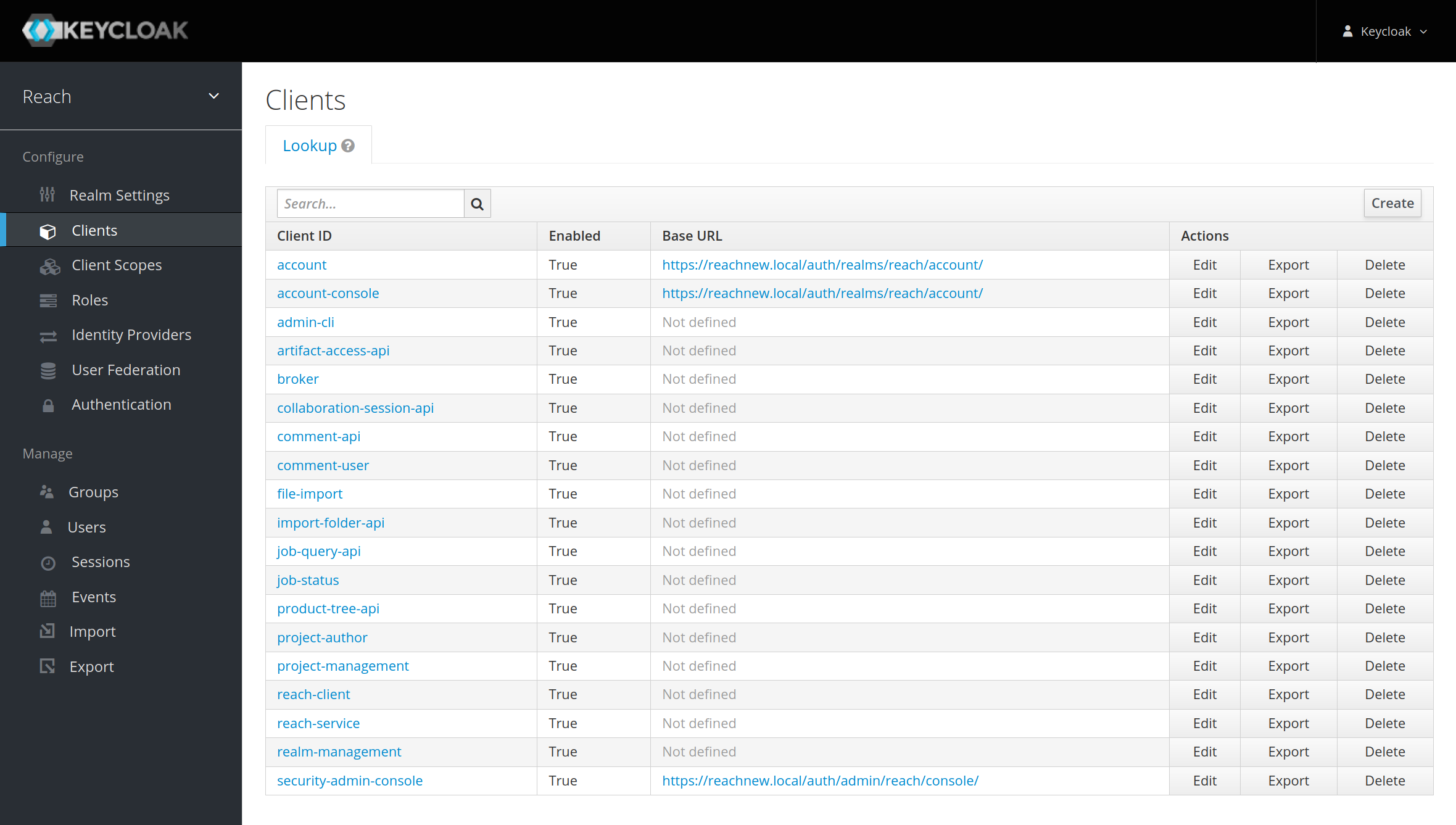
Staying on the default Settings section, edit any fields that contain the old domain to reflect the new domain, ensuring to keep the protocol and any arguments in the field. For example, edit fields containing reach.local to a new domain, reachnew.local:
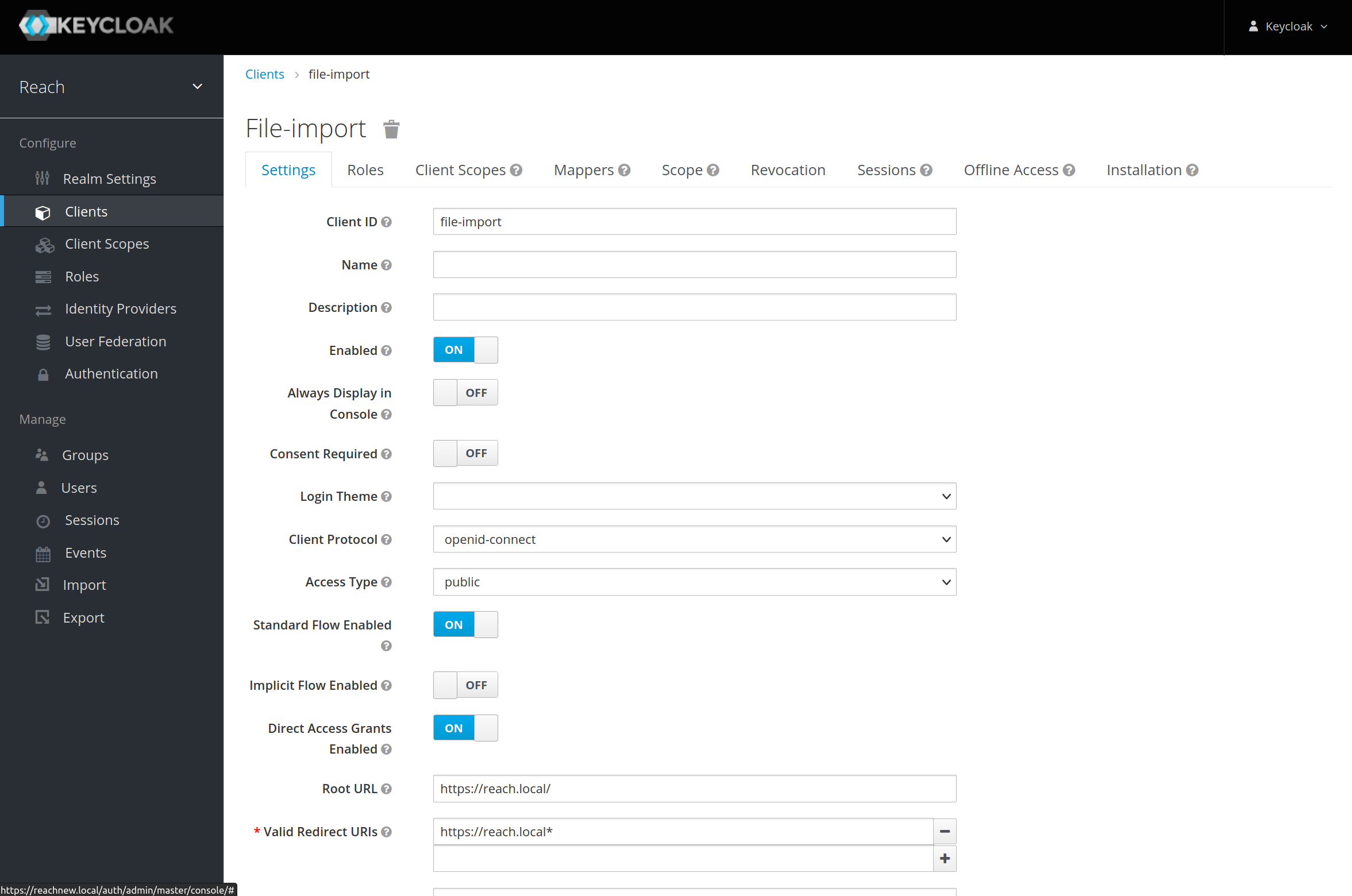

Press Save at the bottom of the individual client settings page.
Updating tls Certificates (Optional)
Depending on your configuration, if you provision a tls certificate for your ingress it will need to be updated with a new certificate signed for the new domain.
Delete old certificate:
Create new certificate:
